How to Connect Toast POS - Part 2
This article will show you how to connect Toast by adding payment options
1. Click on Payments
NOTE: From the home page, visit the Payments page by clicking "Payments" in the navigation menu.
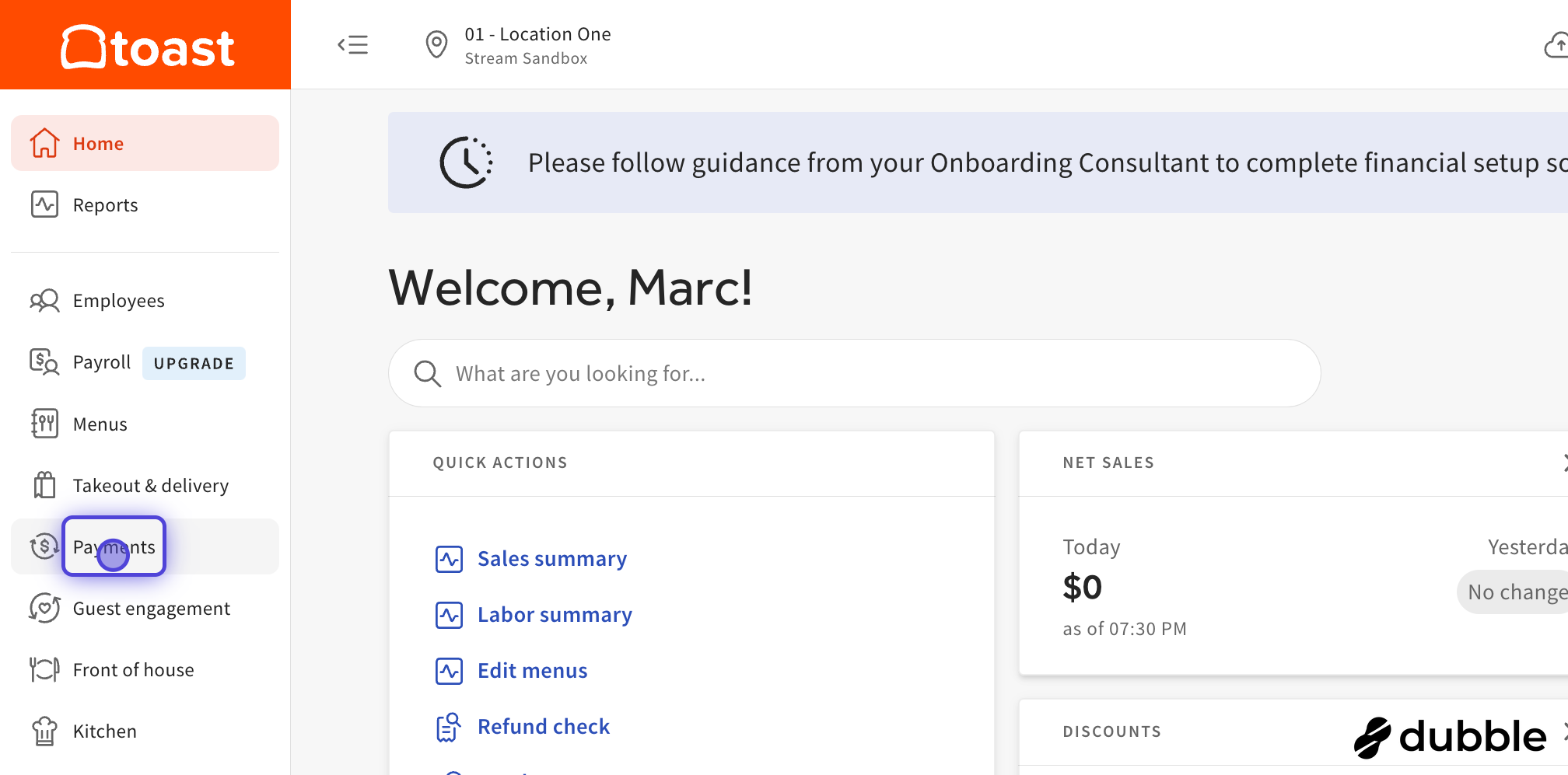
2. Click on Payment methods
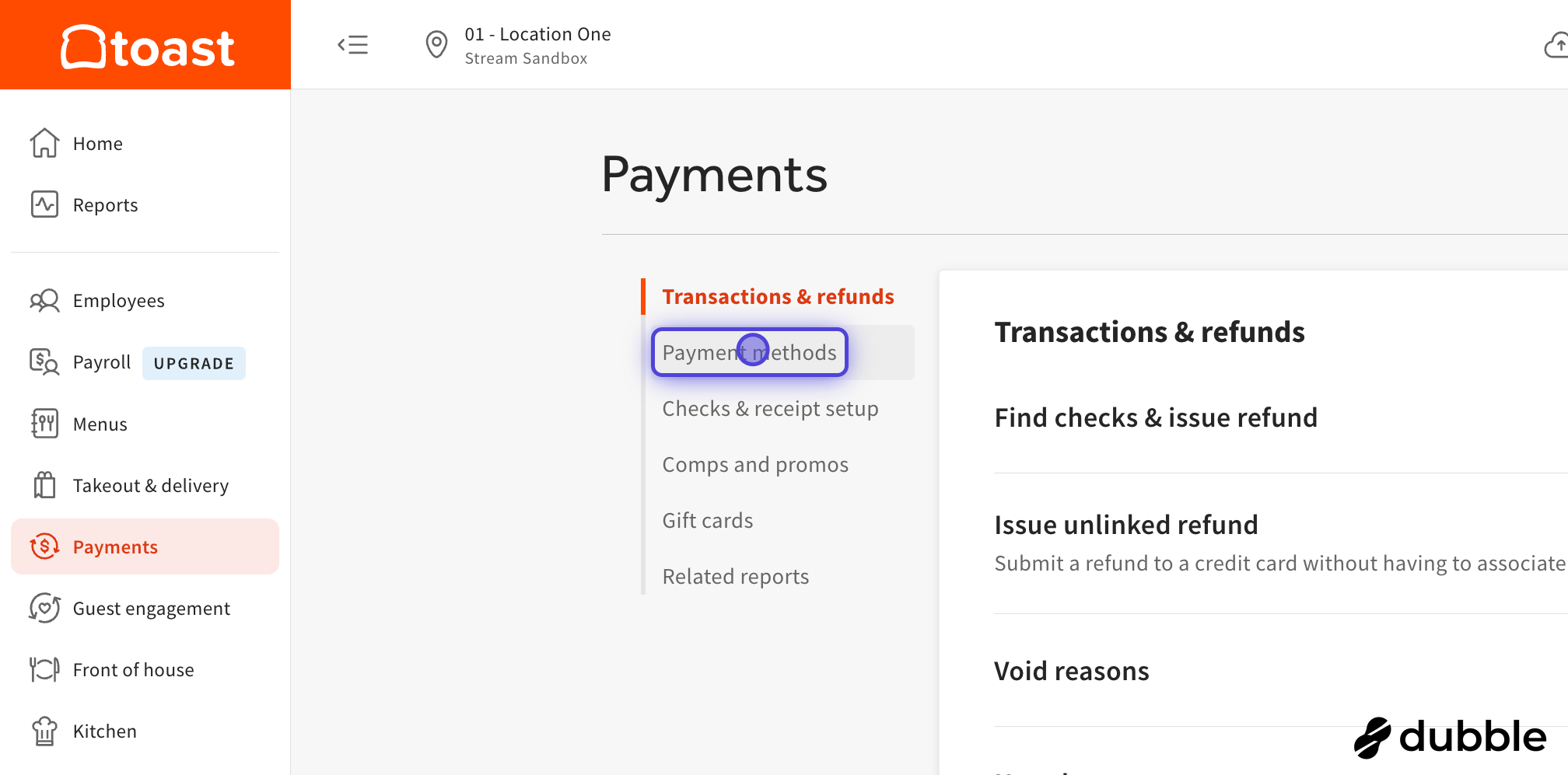
3. Click on Other payment options
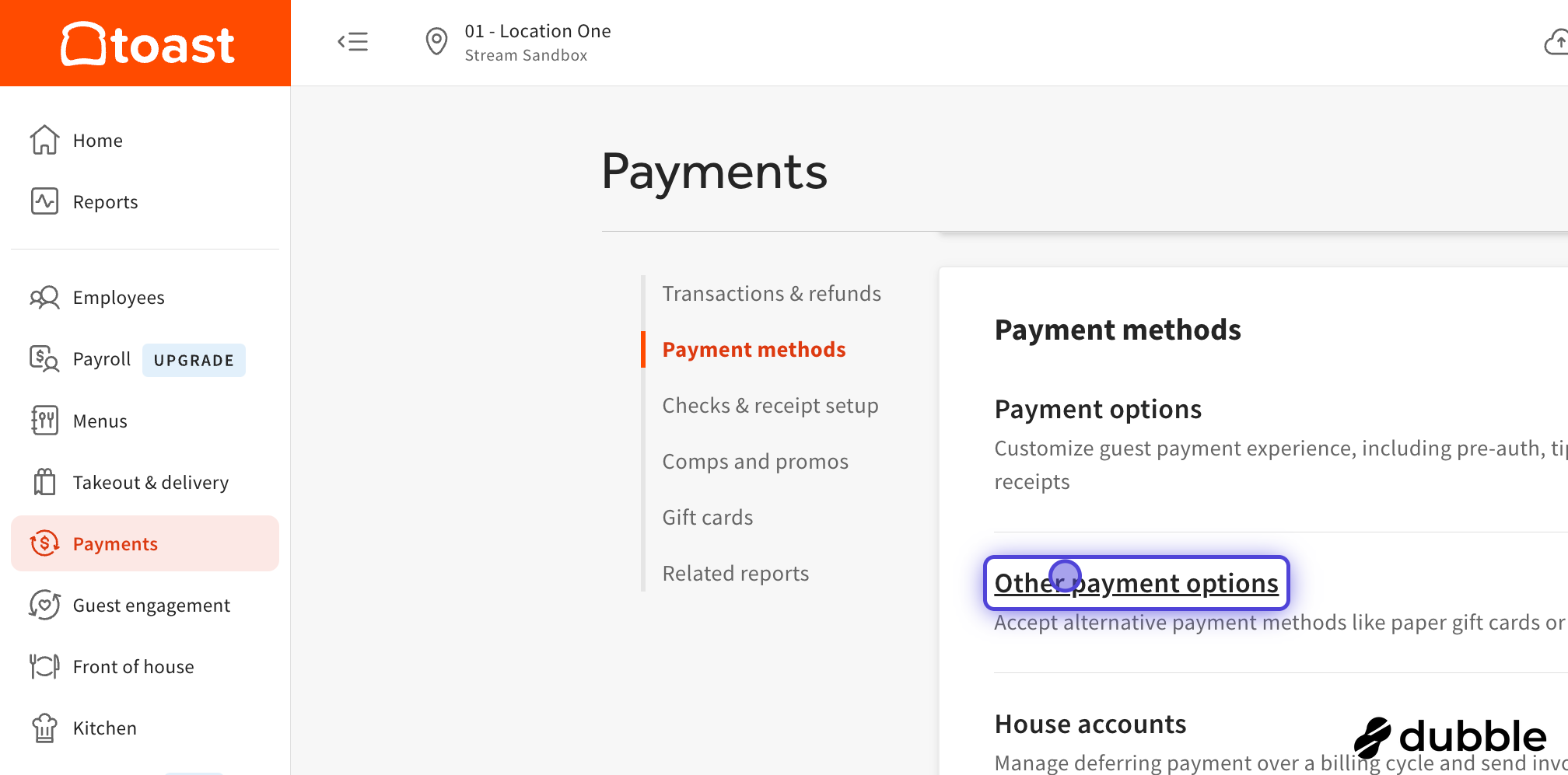
4. Click on Add
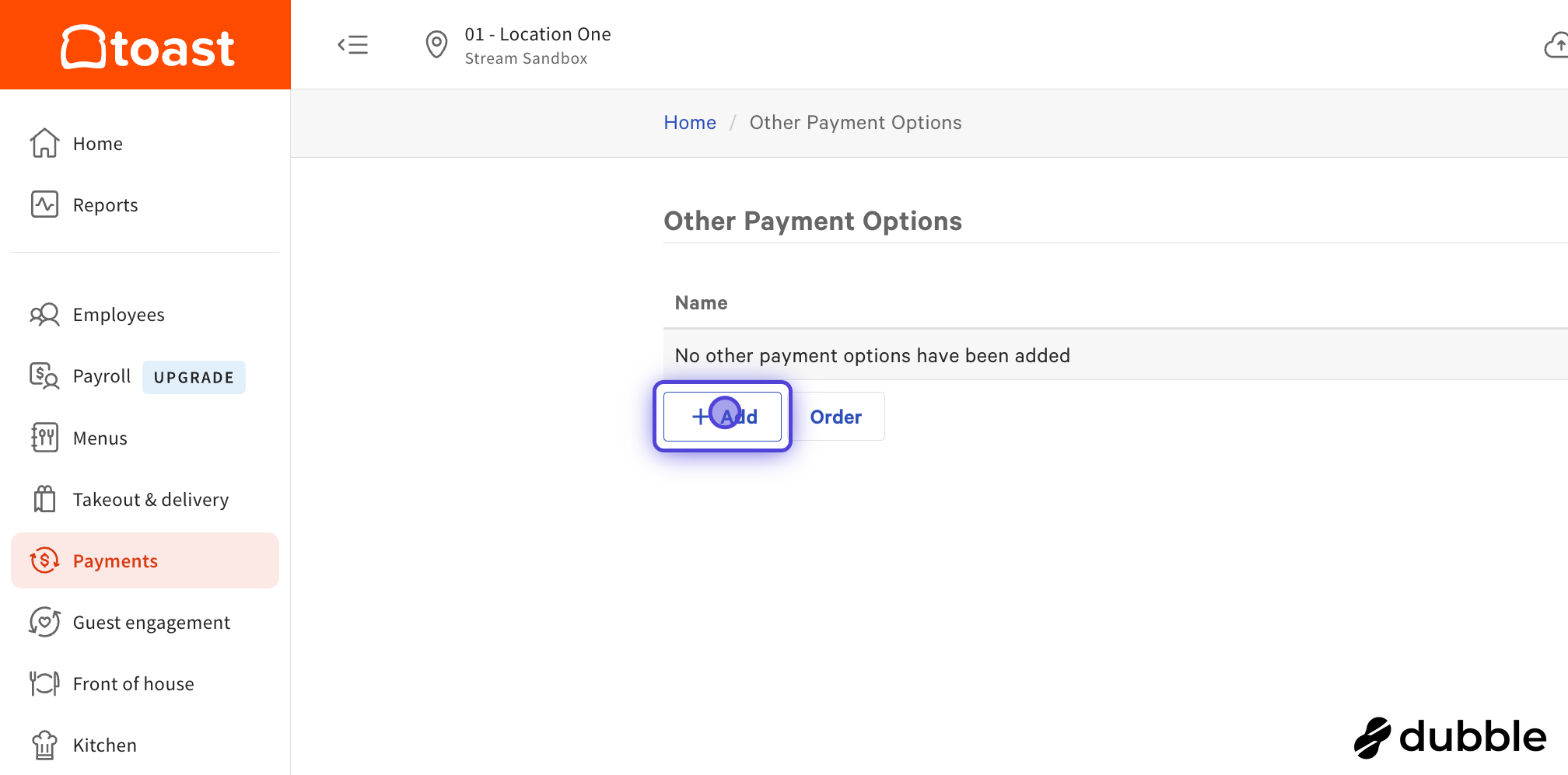
5. Name the Payment Option
VERY IMPORTANT: The Name of the payment option must be STREAM. Please use all caps as this is case sensitive. If this is not set up properly orders will fail.
After you have added STREAM as a payment option, you can add additional payment options for specific channels. This will help associate orders for reporting purposes. Please feel free to add all that apply. Again, these are case sensitive and need to be copied exactly as show below:
STREAM x CHOWNOW
STREAM x FLIPDISH
STREAM x GRUBHUB
STREAM x UBER
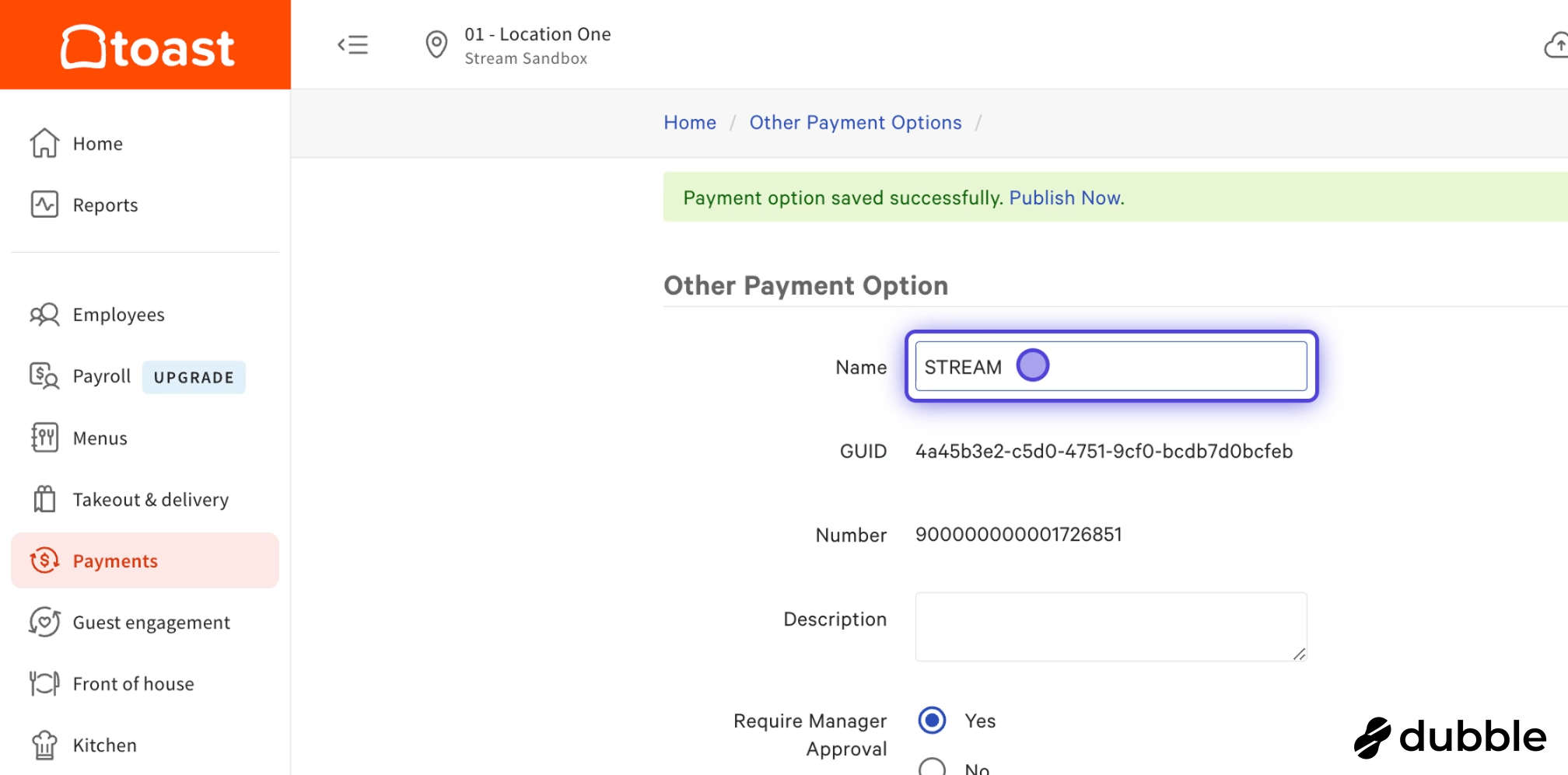
6. Select No to Disable Manager Approval
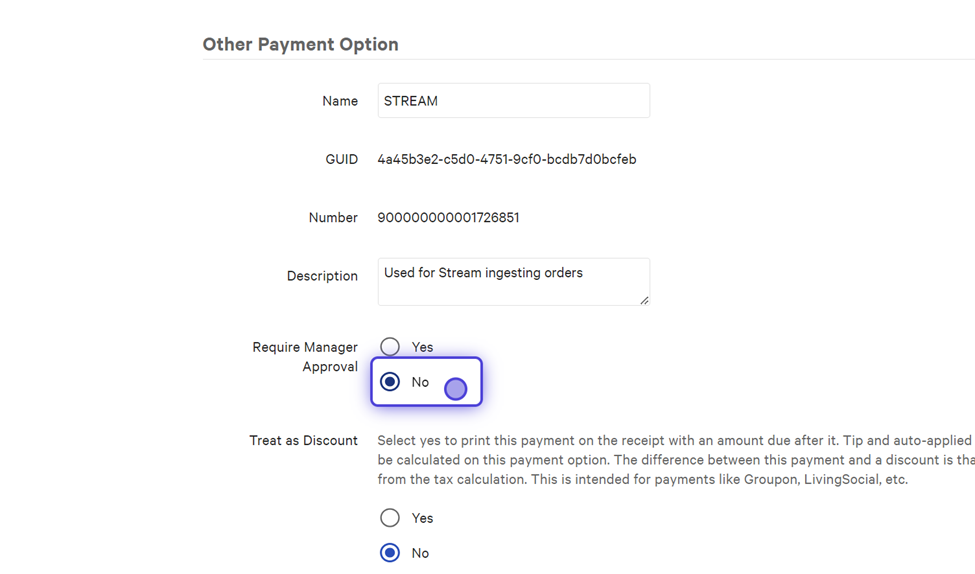
7. Save Payment Option
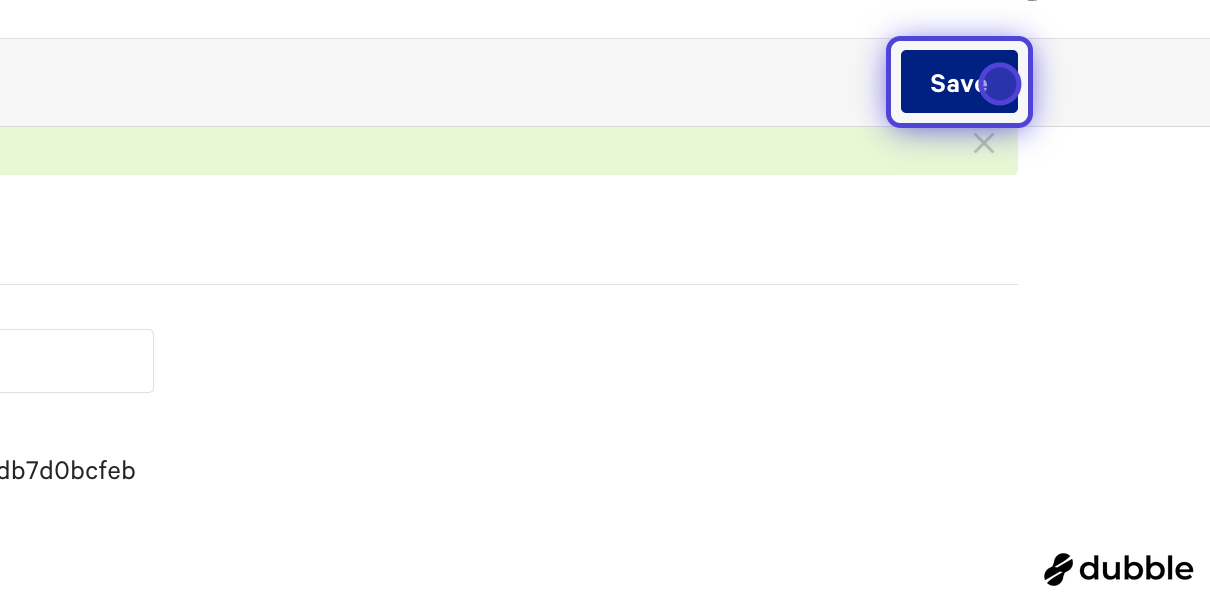
8. Publish your changesNOTE: Publish your changes so that Stream can see these options as available
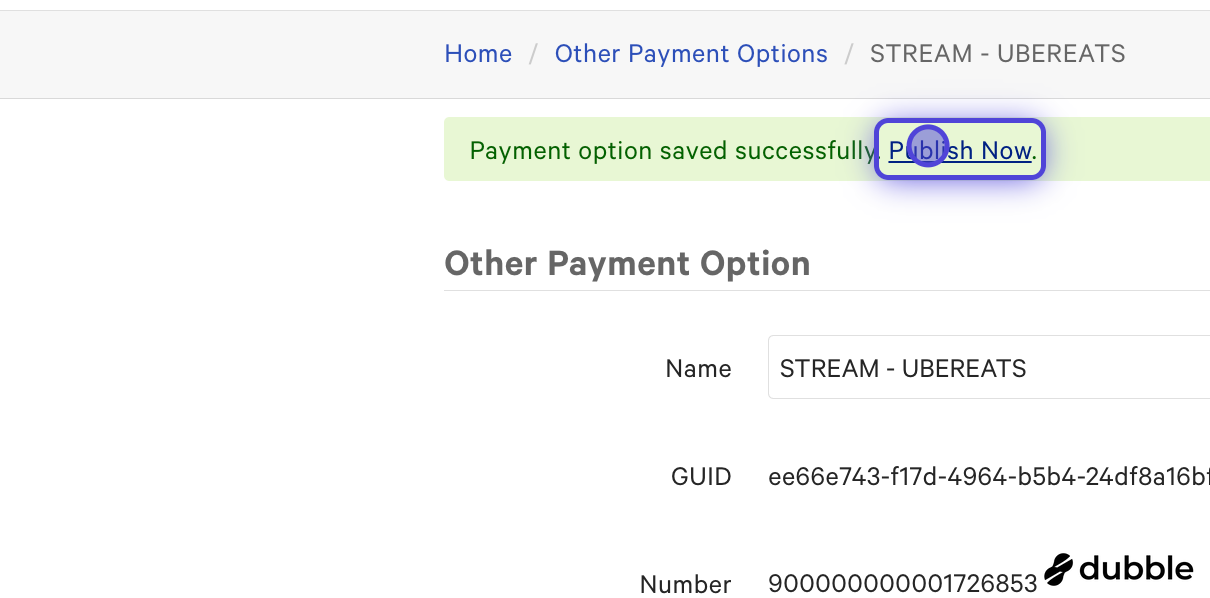





.png)

.png)

.png)



